Introduction
Ready to launch a stunning website in 2025? At DevHridoy, I, Hridoy Khan, specialize in crafting high-performing WordPress sites for businesses and entrepreneurs in Bangladesh and beyond. With WordPress powering over 40% of the web, it’s the perfect platform for blogs, e-commerce stores, or portfolios. If your hosting provider uses cPanel, installing WordPress is a breeze. This beginner-friendly guide, brought to you by DevHridoy, walks you through the process step-by-step, so you can start your web design journey with confidence.
Why Choose WordPress for Your Website?
WordPress is the go-to choice for creating fast, SEO-friendly, and mobile-responsive websites. Here’s why it’s ideal:
Customizable: Thousands of themes (e.g., Astra, Divi) and plugins (e.g., Elementor, Yoast SEO) to match your vision.
User-Friendly: No coding needed, perfect for beginners and pros alike.
Scalable: From simple blogs to complex e-commerce sites, WordPress handles it all.
As a WordPress expert with experience in Elementor, Divi, and Slider Revolution, I’ve helped clients worldwide build stunning sites. Let’s get yours started with cPanel!
Step 1: Log in to Your cPanel Account
1. Access your cPanel login link, typically found in your hosting provider’s welcome email (e.g., from Bluehost, SiteGround, or HostGator).
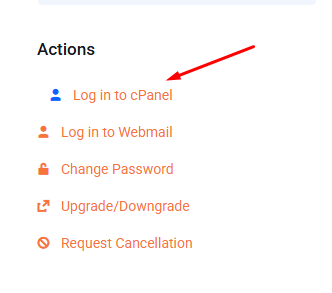
2. Enter your username and password to log in.
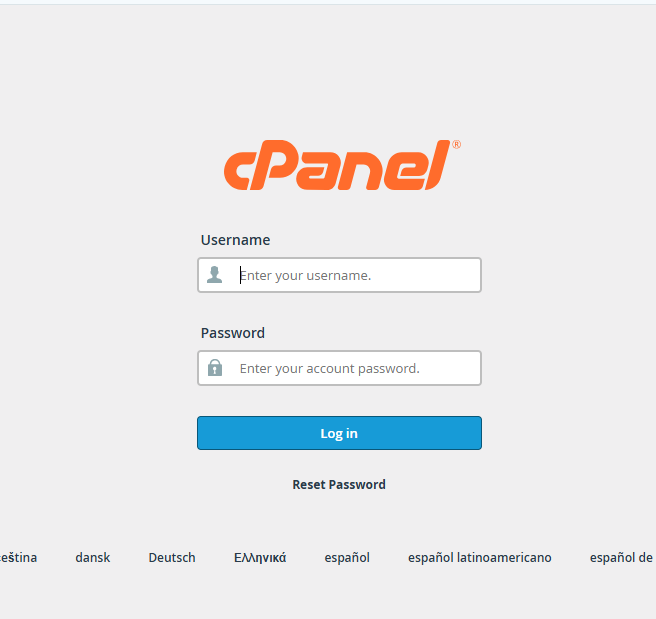
3. Can’t find cPanel? Contact your host’s support or check your hosting dashboard.
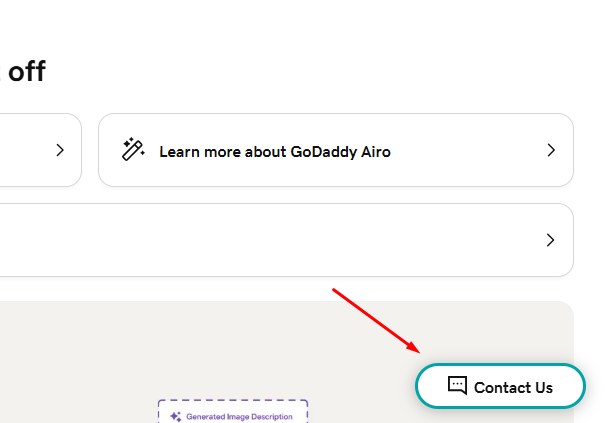
Pro Tip: Save your cPanel URL for quick access, as you’ll use it for site management.
Step 2: Locate the WordPress Installer
In cPanel, navigate to the Software or Applications section.
Find tools like Softaculous Apps Installer, WordPress Manager, or QuickInstall (varies by host).
Click the WordPress icon to begin installation.
Note: Use the cPanel search bar and type “WordPress” if you don’t see the installer.
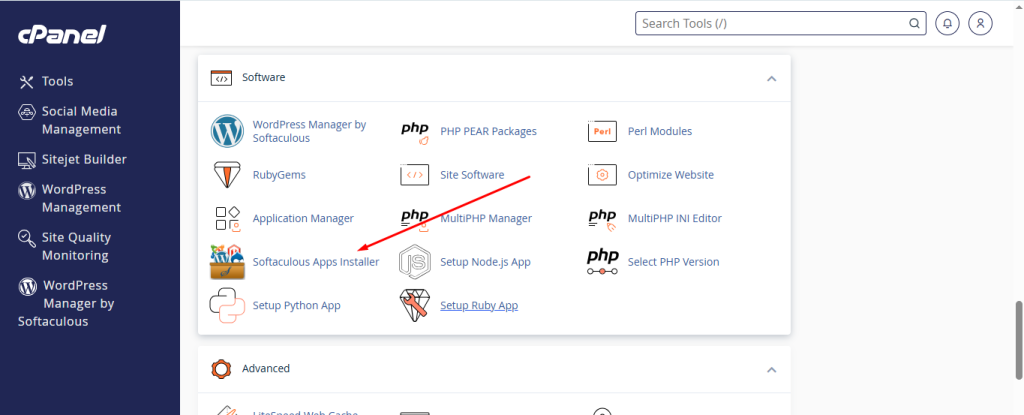
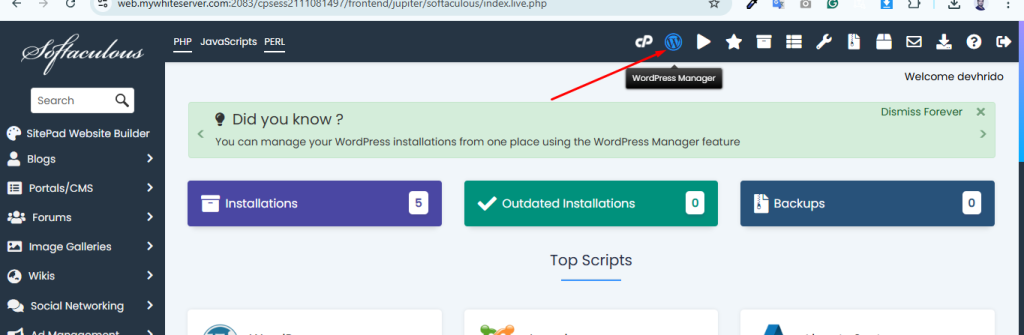
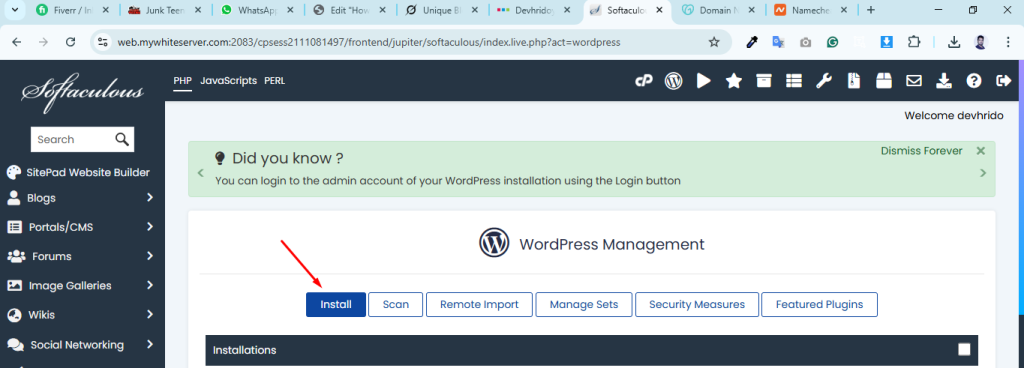
Step 3: Configure Your WordPress Settings
Select Domain: Choose the domain (e.g., yourwebsite.com) or subdomain (e.g., blog.yourwebsite.com) for your site.
Installation Path: Leave the “In Directory” field empty for the main domain or enter a subfolder (e.g., “blog” for yourwebsite.com/blog).
Site Details: Add your site’s name (e.g., “Hridoy’s Blog”) and a description (e.g., “Web design tips and tricks”).
Admin Credentials: Set a secure username (avoid “admin”) and a strong password for your WordPress login.
Theme Selection: Some installers offer theme options. Skip this for now—you can choose later (e.g., Elementor-compatible themes like Neve).
Pro Tip: Use a password manager to store your credentials securely, as recommended by DevHridoy.
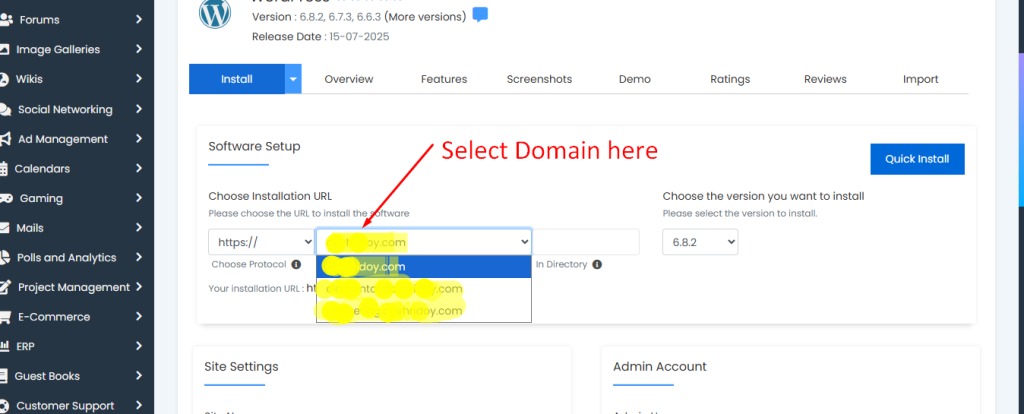
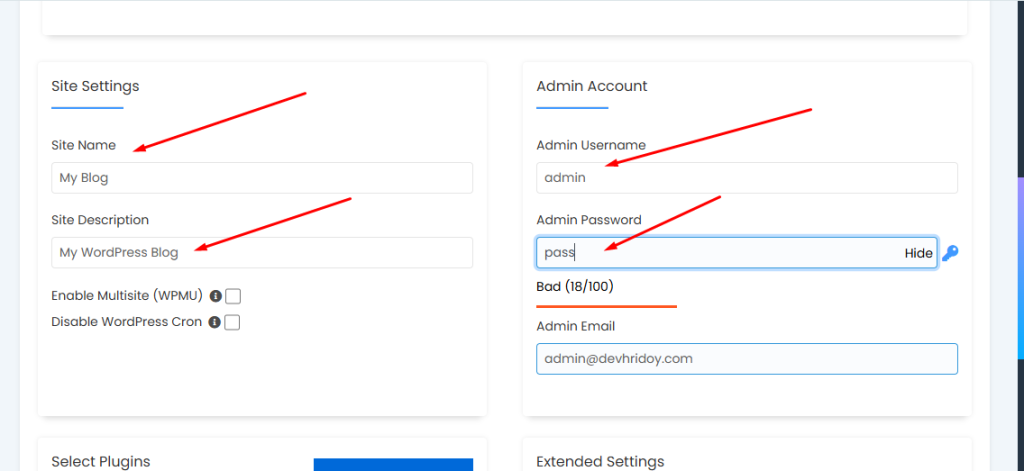
Step 4: Install WordPress
Double-check your settings and click Install or Install Now.
The installer will create the WordPress files and database automatically.
Once done (usually 1–2 minutes), you’ll get a confirmation with your site URL (e.g., yourwebsite.com) and admin URL (e.g., yourwebsite.com/wp-admin).
Note: If installation fails, ensure your domain’s nameservers are correctly set up with your host.

Step 5: Access Your WordPress Dashboard
Visit your admin URL (e.g., yourwebsite.com/wp-admin).
Log in with your chosen username and password.
Welcome to the WordPress dashboard! Here, you can customize themes, add plugins, and create content.
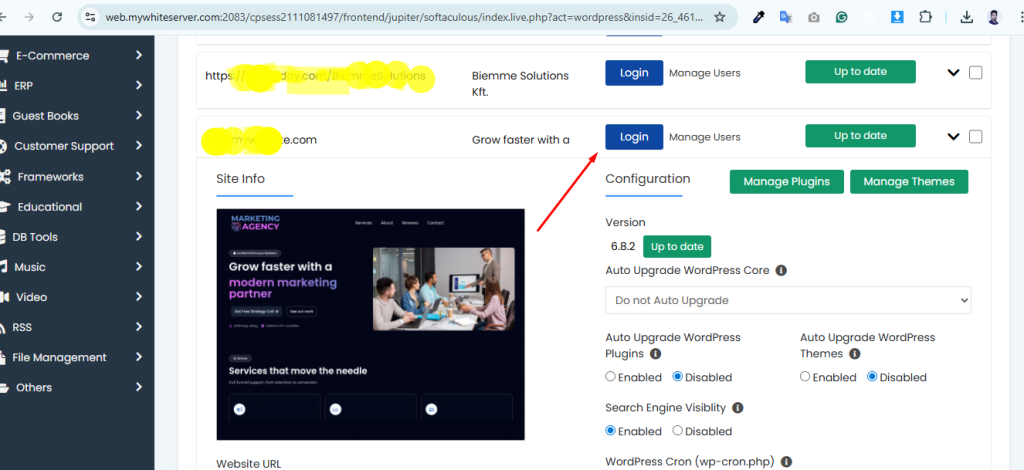
Troubleshooting WordPress Installation Issues
Even with cPanel’s simplicity, issues can arise. As a WordPress problem-fixing expert, here are my top solutions:
Installation Fails: Verify your domain’s nameservers or contact your host to confirm setup.
Database Errors: Check if your hosting plan supports enough databases. Use cPanel’s MySQL Databases tool to create one manually if needed.
Missing Installer: Search for “Softaculous” in cPanel or ask your host for the WordPress installation tool.
Login Problems: Reset your password via cPanel’s File Manager (edit wp-config.php) or contact DevHridoy for expert fixes.
Pro Tip: Install UpdraftPlus for automatic backups to safeguard your site, a practice I recommend for all my clients.
Step 6: Build Your Dream Website
With WordPress installed, it’s time to make your site shine:
Choose a Theme: Opt for Elementor-friendly themes like Astra or Divi for easy customization.
Add Plugins: Enhance functionality with Yoast SEO for search rankings, Elementor for drag-and-drop design, or Slider Revolution for stunning visuals.
Optimize for Speed: Use plugins like WP Rocket or Smush, as I do for my clients, to ensure fast load times.
Create Content: Start with a homepage and an “About” page to showcase your brand.
Need help? At DevHridoy, I offer expert WordPress design and troubleshooting services to elevate your site.

